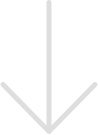Policies & Procedures

Academic & Student Policies
As a student, it is important to familiarize yourself with the policies and procedures that govern our institution. Policies, procedures, regulations and more are published annually in the University's academic catalogs and Student Rights, Rules, and Responsibilities.
- Undergraduate Academic Catalog
- Graduate Academic Catalog
- Law School Academic Catalog
- Student Rights, Rules, and Responsibilities
Attendance
Attendance is required at the first class meeting. If circumstances beyond your control prevent you from attending the first class meeting, please contact the faculty member or department administrator ahead of time. Students who fail to attend the first two class meetings may be required by the instructor to drop the course. See the University Attendance policy for more information.
Buckley Amendment
Family Rights and Privacy Act of 1974
Discrimination and Discriminatory Harassment Policy
Grades
General policy, grading system, appeals, and changes.
Residency
The residency status of a student is determined by the permanent address given at the time of registration if there is no prior record as a matriculated student at UNH. If there is a prior record, that prior residency status remains in effect until a new certification of residency is filed with the institution.
Add a course via Webcat through the published deadlines posted on the Master Academic Calendar.
- Go to Webcat and login. For login assistance call (603)862-4242.
- Select Registration.
- Select Registration Information.
- Select Register for Classes.
- Select Term (ex: Fall 2020).
- Enter your Alt PIN (Registration Access Code if applicable) and click Continue.
- Select the Enter CRNs tab to enter the five-digit Course Reference Number (CRN) or use the Find Classes Search.
- Select Submit in the Summary block.
- For a printout of your schedule; go to Registration Information and select View Registration Information.
Any student of the University may, with the approval of his/her adviser and the continuing consent of the instructor, audit courses at the University.
- The deadline for designating a registered course to audit is the 5th Friday of the fall or spring semester or the last day to drop without academic liability in Summer Session.
- The instructor will determine requirements for attendance, participation, and any written work.
- Audits appear on the academic record with a grade notation of ‘AU’; no credits are earned.
- Students who do not meet the criteria set by the instructor will be dropped from the course.
- Tuition varies for audit courses; see Undergraduate Tuition and Fees, Graduate Tuition and Fees, and Continuing Education Audit Privileges for details.
- Download and complete an Audit Course Form
Drop Period
During the drop period, a student may unenroll from a course through Webcat or by working with their advisor. A course dropped during the drop period will not appear on the student transcript. Drop a course via Webcat through the published deadlines posted on the Master Academic Calendar.
- Go to Webcat and login. For login assistance call (603)862-4242.
- Select Registration.
- Select Registration Information.
- Select Register for Classes.
- Select Term (ex: Fall 2020).
- Enter your Alt PIN (Registration Access Code - RAC if applicable) and Continue.
- In the Summary Block select Drop/Delete from Action drop-down menu.
- Select Submit.
Withdrawal Period
Following the drop period, there is a withdrawal period. Withdrawal from a course during the withdrawal period will be recorded on a student transcript with a grade of W. The Withdrawal (W) grade is not included in GPA calculations. Withdraw from a course through the published deadlines on the Master Academic Calendar.
Students registering on or after the first day of classes are expected to pay tuition and fees at the time of registration. Students with unpaid bills may be dropped from their courses if payment is not received by the published deadlines. Bills are published to each student's Webcat account and not sent by postal mail. Notifications are sent to a students' UNH assigned email account.
More information about billing at Student Accounts.
Graduate Continuing Enrollment & Doctoral Research
Webcat registration remains open for these courses through the 3rd Friday of the Fall and Spring semester.
Section specific information is available for the below courses at courses.xsdvoip.com
- GRAD 800 Continuing Enrollment
- GRAD 900 Master's Continuing Research
- DEPT 899/999
More information is available in the Academic Catalog.
Certain holds on accounts will prohibit registration.
View holds in Webcat under the Registration menu.
- Go to Registration Information
- Go to Prepare for Registration
- Select the Term
- Click Continue
Contact student.accounts@xsdvoip.com for assistance with:
- Overdue Account Balance
- Reg Hold - UNCLEAR Status
Contact financial.aid@xsdvoip.com for assistance with:
- Perkins/Inst Loan Default
- Direct Loan Exit Counseling
Contact grad.school@xsdvoip.com for assistance with:
- GRAD Final Transcript Required
- Grad Admit No Response
- Grad Residency Needed
Courses are mutually exclusive when course content is too similar to earn credit for both.
Students may not enroll if they have completed any mutually exclusive courses with a passing grade.
Petition for Variance in Academic Policy must be submitted for a mutually exclusive course to:
- Request permission to register due to exceptional circumstances.
- Request permission to exercise the repeated course rule.
Note: credit will not be awarded for the most recent course completed, unless approved by petition.
Prerequisites: It is the responsibility of the student to ensure all prerequisites or other requirements for a course have been met.
Permission is required for restricted courses as follows:
Departmental Approval Required
- Permission granted by the department office.
- Contact Academic Department for permission and then register through Webcat.
Permission Required
- Permission granted by the instructor.
- Contact Instructor for permission then register through Webcat.
Field of Study, Class Restriction, or College Restriction
- Permission (override) granted by the department office.
- Contact Academic Department for permission then register through Webcat.
Time Conflict
- Undergraduate students: submit a petition to your dean's office with both advisor and instructor signatures.
- Graduate students: submit a petition to the Graduate School.
Co-Requisite Required
Students must register for co-requisite courses simultaneously (e.g. lecture and a lab).
Undergraduate degree students are issued a new RAC for fall and spring semester allowing registration during designated dates and times. RACs cannot be changed. If you lost your RAC and have used it at least once to register, you will be able to look up your RAC on Webcat by selecting Registration, View RAC/Alt PIN and select term.
Graduate degree students do not require a RAC to register for courses.
Continuing Education non-degree students do not require a RAC to register for courses.
- Go to Webcat and login. For login assistance call (603)862-4242.
- Select Registration.
- Select Registration Information.
- Select Register for Classes.
- Select Term (ex: Fall 2020).
- Enter your Alt PIN (Registration Access Code - RAC)(if applicable) and Continue.
- Select Schedule and Options tab.
- Variable Credit Courses will display with an underlined hyperlinked credit amount in the Credits column.
- Select the Credit Amount.
- Change the credit hours to the desired value and select Submit in the bottom right of the webpage.
- Go to Webcat and login. For login assistance call (603)862-4242.
- Select Registration.
- Select Registration Information.
- Select View Registration Information.
- Select the applicable Term from the drop-down menu
- Select Schedule Details for more information.
Additional Resources